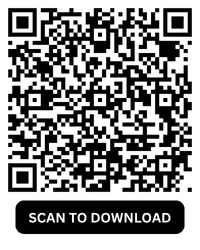Losing your chat history, photos, or videos can feel like losing part of your daily story. Whether you're switching phones, reinstalling the app, or safeguarding against data loss, backing up your GBWhatsApp is one of the smartest habits you can build.
Unlike the official WhatsApp, GBWhatsApp gives you full control over how your data is stored and protected. You can create manual and local backup capabilities, choose local or cloud storage, and restore everything in seconds. Whether you're safeguarding important conversations or keeping your favorite photos and videos safe, GBWhatsApp makes data protection simple, flexible, and completely in your hands.
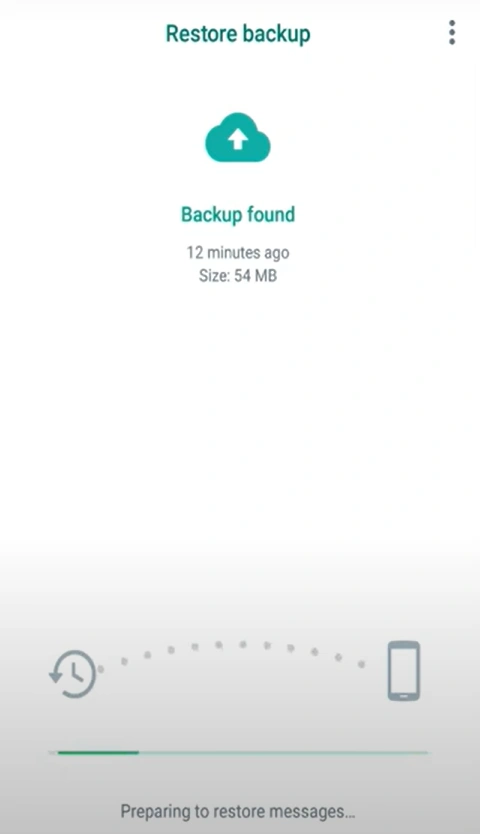
Why GBWhatsApp Backup Stands Out?
In the official WhatsApp, backups depend on Google Drive with limited control. GBWhatsApp, however, gives you manual and local backup capabilities, which means you can manage everything yourself.
Here's why GBWhatsApp backup is more versatile:
- Manual Freedom: Create backups whenever you want — no need to wait for automatic schedules.
- Local Storage: Save files directly on your device or SD card.
- Easier Transfers: Move your chats between phones without cloud restrictions.
- Comprehensive Data: Include not just chats and media, but also themes, fonts, and stickers.
This flexibility makes GBWhatsApp perfect for users who want full control over their data and privacy.
How to Back Up GBWhatsApp Data?
Follow these steps to keep your chats and media safe:
- Open GBWhatsApp and tap the three dots (⋮) in the top-right corner.
- Go to Settings → Chats → Chat Backup.
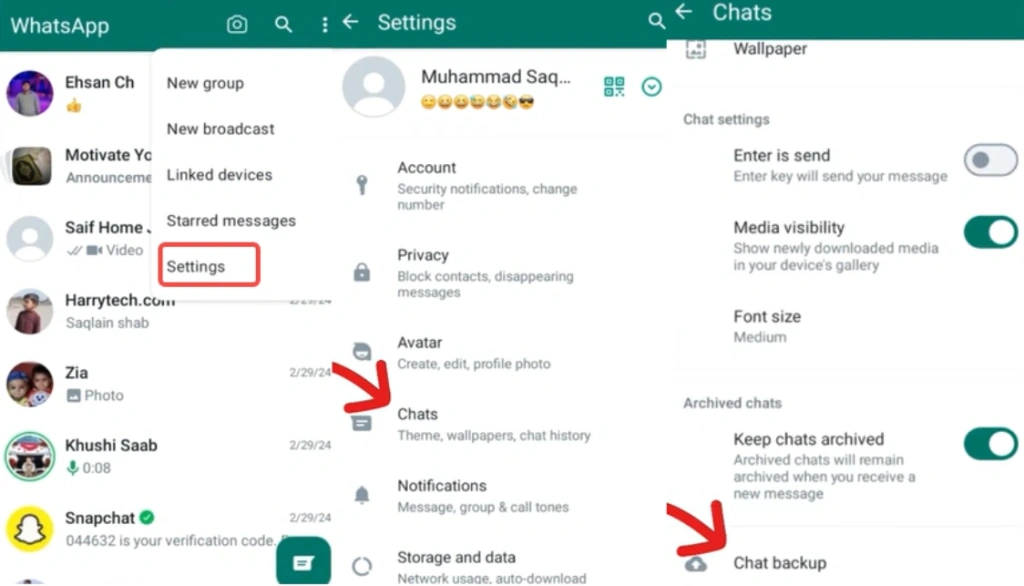
- Tap Back Up Now to create a local backup on your device.
- To secure it externally, open your file manager and locate the GBWhatsApp backup folder (usually found in your phone's internal storage). Inside, copy the latest backup file.
- Save this file to your SD card, computer, or cloud storage for extra protection.
Tip: Creating regular backups (weekly or biweekly) ensures your most recent messages, photos, and videos are always safe — even if you change or reset your phone.
How to Restore GBWhatsApp Backups?
If you reinstall GBWhatsApp or switch devices:
- Install GBWhatsApp but don't open it yet.
- Copy your backup file to GBWhatsApp backup folder.
- Launch the app, verify your phone number, and tap Restore when prompted.
- Wait a few minutes — your messages, media, and settings will return automatically.
If the restore doesn't appear, double-check that the file path is correct and that GBWhatsApp has file access permissions.
Common GBWhatsApp Backup Problems and How to Fix Them
Even the best backup plans can run into issues. Here's a detailed guide to common GBWhatsApp backup problems and their practical fixes — so you don't lose your chats, media, or files unnecessarily.
If your GBWhatsApp backup won't begin, it's usually due to low device storage or restricted app permissions.
Fix: Free up at least 1–2 GB of space, then go to Settings → Apps → GBWhatsApp → Permissions and ensure Storage and Files access are enabled. Restart the app and try again.
Sometimes users can't locate their backup files because Android automatically hides app folders.
Fix: Open your file manager and enable "Show hidden files." Then navigate to Internal Storage → GBWhatsApp → Backups. If the folder is missing, create a manual backup again from GBWhatsApp Settings.
This happens when GBWhatsApp can't match your backup file to your current account.
Fix: Always use the same phone number and version of GBWhatsApp that you used during backup. If you recently switched versions or restored after a reinstall, download the same or newer APK from our website before trying again.
App crashes can occur if your build is outdated or your cache is overloaded.
Fix: Go to Settings → Storage → Clear Cache in GBWhatsApp. If the issue persists, reinstall or update GBWhatsApp using the verified APK from our official site to ensure stability.
Tips for a Reliable GBWhatsApp Backup
- Avoid using unofficial mod clones, as they can cause corrupted backups.
- Keep multiple copies of your latest backups in different locations.
- Don't rename or edit the backup files manually unless you know the format.
- Clean up large media folders to speed up future backups.
Secure and Backup GBWhatsApp the Right Way
Your GBWhatsApp chats hold memories, important conversations, and shared media — all worth protecting. With the app's flexible backup system, you're always in control of where your data lives and how it's restored. Take a minute today to create your backup and secure your chats for the future.