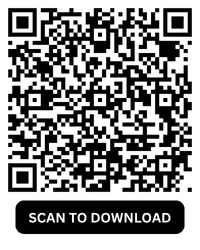One of the most common issues users face with GB WhatsApp is the problem of not being able to send or receive messages. Whether you’re encountering delays in message delivery or the app simply refuses to send a message at all, this can be incredibly frustrating. In this article, we’ll go over the reasons why GB WhatsApp may not be sending or receiving messages and how to fix it.
Check Your Internet Connection When Using GB WhatsApp
The first and most common cause of message delivery issues is a weak or unstable internet connection. Without an active data connection, GB WhatsApp won’t be able to send or receive messages.
Fix: Ensure Active Internet Connection
- Check Wi-Fi or Mobile Data: Verify that your device is connected to a stable internet connection. If you're using mobile data, ensure that your data is turned on and you're getting a strong signal. If you're on Wi-Fi, try toggling the Wi-Fi off and on to reconnect.
- Switch Between Networks: Sometimes, switching from Wi-Fi to mobile data (or vice versa) can resolve temporary network issues.
- Test Other Apps: Open other apps like Instagram, YouTube, or Google to check if your internet connection is working. If other apps are working fine but GB WhatsApp is not, it’s likely an app-specific issue.
Update GB WhatsApp to The Latest Version
Another reason GB WhatsApp might fail to send or receive messages is due to using an outdated version of the app. New updates often contain bug fixes, stability improvements, and new features that can resolve messaging issues.
Fix: Update GB WhatsApp
- Check for Updates: Open GB WhatsApp, then go to GB Settings > Updates to check if there is a new version available. If an update is available, download and install it to ensure you're using the latest version.
- Manual Update: If updates aren’t showing in the app, you may need to download the latest version from a reliable third-party website and reinstall the app.
Clear Cache and App Data When Using GB WhatsApp
Sometimes, issues with GB WhatsApp not sending or receiving messages can be caused by corrupted cache files or outdated app data. Clearing the cache and data can often resolve this problem.
Fix: Clear GB WhatsApp Cache and Data
- Go to Settings > Apps > GB WhatsApp > Storage on your phone.
- Clear Cache: Tap Clear Cache to remove any temporary files that could be causing the issue.
- Clear Data: If clearing the cache doesn’t help, tap Clear Data. Keep in mind that clearing data will log you out of GB WhatsApp, and you’ll need to log back in.
Reinstall GB WhatsApp
If none of the above solutions work, the problem could be with your GB WhatsApp installation itself. A corrupted installation can prevent the app from functioning properly, leading to issues with sending and receiving messages.
Fix: Reinstall GB WhatsApp
- Uninstall GB WhatsApp: Go to Settings > Apps > GB WhatsApp, then tap Uninstall.
- Reinstall the Latest Version: Download the latest version of GB WhatsApp from a trusted source and reinstall it.
- Restore Chats from Backup: If you had a backup before uninstalling, restore your chats by logging into the app using your phone number. You’ll be prompted to restore your previous chats during setup.
Check App Permissions When Using GB WhatsApp
If GB WhatsApp doesn’t have the necessary permissions, it may not be able to send or receive messages correctly. For instance, if the app doesn't have permission to access your phone’s storage or network, it might not function as expected.
Fix: Grant Necessary Permissions
- Go to Settings > Apps > GB WhatsApp > Permissions on your phone.
- Ensure that Storage, Contacts, Microphone, and Phone permissions are enabled. These permissions allow GB WhatsApp to function properly.
- Check Battery Optimization Settings: In some cases, battery optimization features on Android phones can restrict background app activities, which may prevent messages from being received. Go to Settings > Battery > Battery Optimization and make sure GB WhatsApp is not being optimized.
Final Thoughts
GB WhatsApp not sending or receiving messages can be caused by a variety of issues, from connectivity problems to app conflicts. By following the troubleshooting steps outlined above, you can resolve most issues related to message delivery. Remember to always ensure you’re using the latest version of GB WhatsApp, grant necessary app permissions, and check your internet connection to avoid disruptions.