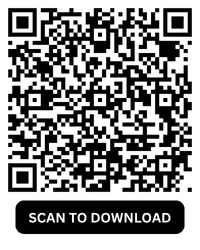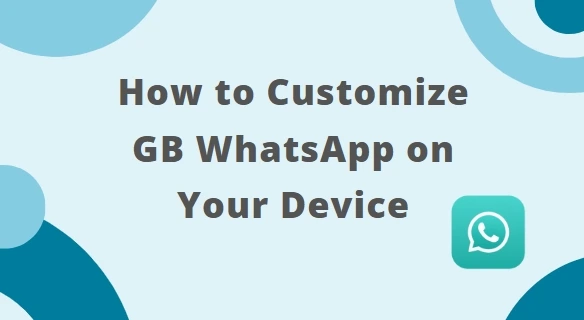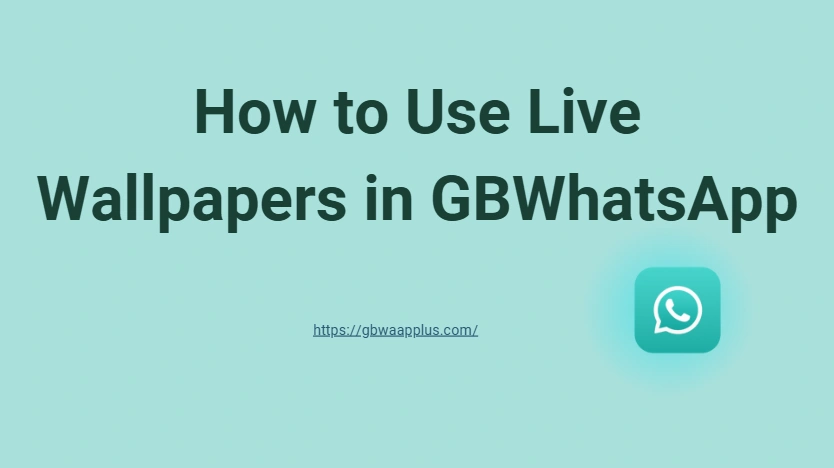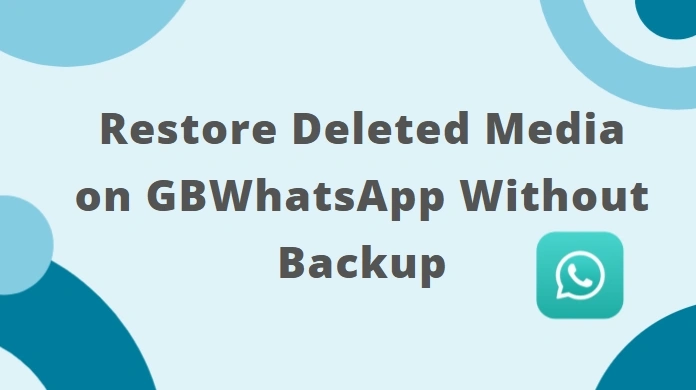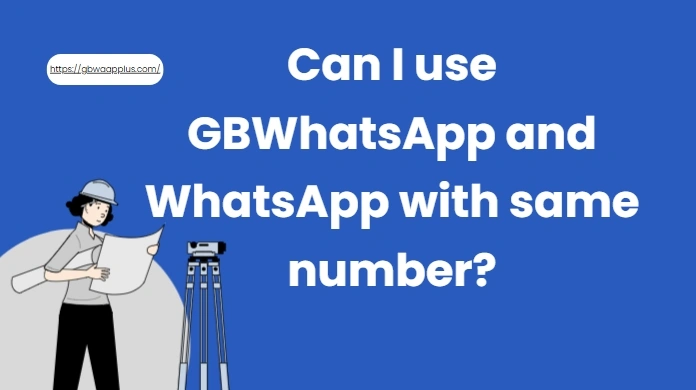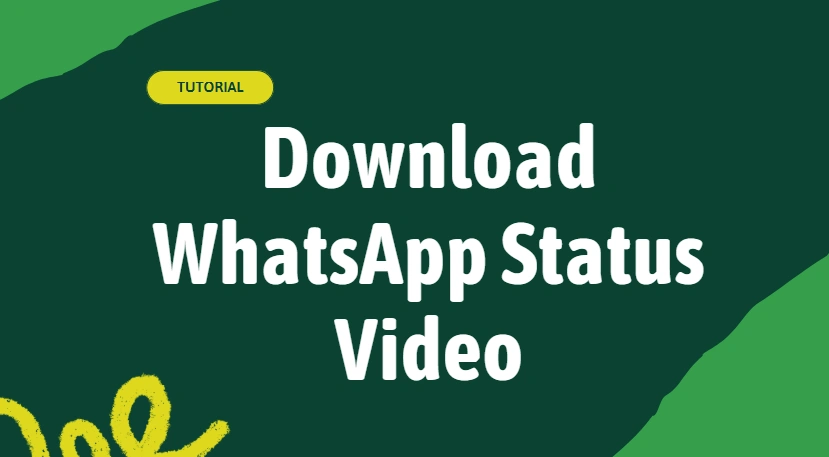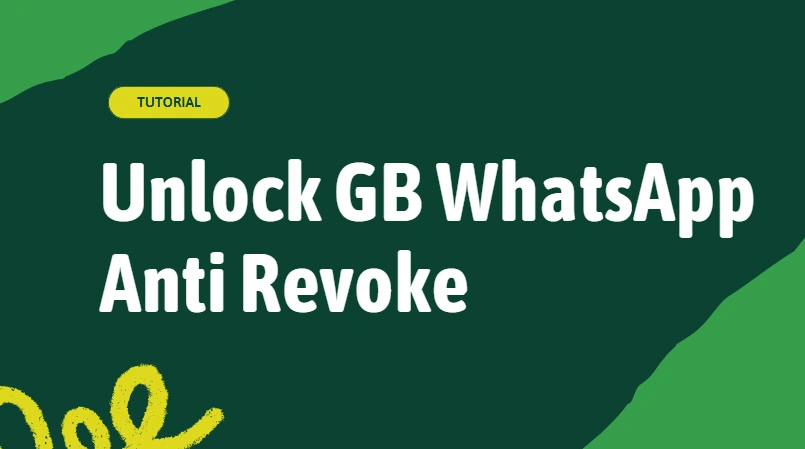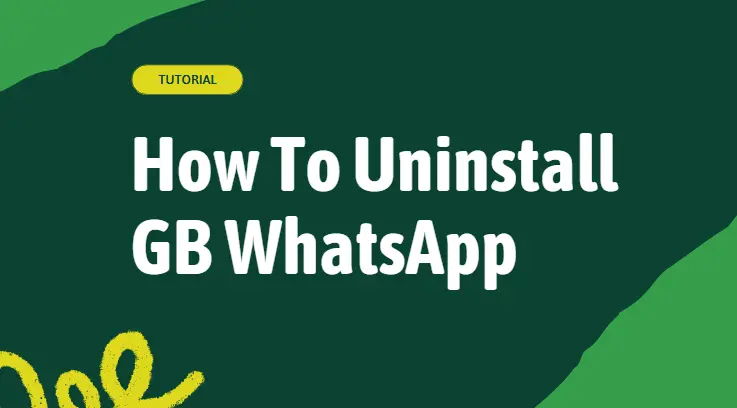If you're looking to make your WhatsApp experience stand out, GB WhatsApp offers a range of customization options let you tweak the app to your liking. Unlike the official version, GB WhatsApp allows you to modify the interface, change fonts, use new emojis, and even personalize the app's appearance with custom themes. One of its most appealing features is the ability to customize the look and behavior of the app to suit your style and preferences. In this guide, we'll show you exactly how to do that.
GB WhatsApp Customization: A Unique Function
Unlike official WhatsApp has strict design rules and limited themes, GB WhatsApp gives you full control over how your app looks and works. You can change the entire user interface, apply new themes, change fonts, use custom emojis, and even modify the app icon.
These customization options not only make the app visually appealing but also help improve usability and privacy. For users who spend a lot of time chatting, these changes can make the experience more enjoyable and efficient.
- Themes: You can change the look of the entire app with colorful themes.
- Fonts: Choose from a variety of fonts to make your messages stand out.
- Emojis: Use new emojis to express yourself in a fun and personalized way.
Customizing GB WhatsApp makes the app more visually appealing and gives you a fresh experience while chatting.
How to Change Themes in GB WhatsApp
Changing the theme on GB WhatsApp is one of the easiest ways to personalize your app. GB WhatsApp comes with many pre-installed themes, and you can also download new ones from various sources.
Steps to change the theme:
- Open GB WhatsApp.
- Tap the three-dot menu in the top-right corner of the main screen.
- Select GB Settings → Themes → Download Themes.
- Browse through the theme library. It includes dark mode, transparent styles, colorful neon designs, and minimalistic looks.
- Tap Apply on the theme you like. The app will restart, and the new theme will be applied.
If you want to revert to the default theme, go back to Themes → More → Reset Preferences. You can even download additional themes from online sources. Simply download the theme file and import it into GB WhatsApp.
How to Change Fonts in GB WhatsApp
If you want your chats to have a more personal touch, changing the font can make a huge difference. GB WhatsApp offers a wide selection of fonts that you can use for messages and chats.
Steps to change the font:
- Open GB WhatsApp on your device.
- Tap the three dots in the top-right corner to access the menu.
- Select GB Settings.
- Tap on Fonts under the customization options.
- You will see a list of fonts to choose from. Select the one you like.
- Once you've selected the font, it will be applied to all your chats.
This customization applies to menus, chat bubbles, and settings screens. Make your messages look fresh and unique.
How to Use Custom Emojis in GB WhatsApp
Emojis are a fun way to express your emotions and reactions in chats. GB WhatsApp allows you to use custom emojis that go beyond the default WhatsApp emoji set. You can download new emoji packs and use them in your chats.
Steps to add custom emojis:
- Open GB WhatsApp on your device.
- Tap the three dots in the top-right corner and go to GB Settings.
- Scroll down and select Emoji Styles.
- Choose from a variety of available emoji packs. You can also download more emoji packs from the internet.
- Once you select an emoji pack, your keyboard will now use these emojis in your chats.
With a variety of emojis available, you can express yourself in fun and creative ways.
How to Customize the Chat Screen
Personalizing your chat screen is one of the most visible ways to make GB WhatsApp feel like your own. With GB WhatsApp, you can change the layout, colors, bubble shapes, and even the background image.
Steps to change the chat screen:
- Open GB WhatsApp.
- Tap the three-dot menu in the top-right corner.
- Go to GB Settings → Home Screen → Conversation Screen.
- You can now customize:
- Chat header design: change colors, icon placement, and font styles.
- Bubble and tick styles: choose round or square bubbles, custom tick colors.
- Background images: set different backgrounds for specific contacts or all chats.
- Tap Preview to see your changes before applying.
This lets you redesign your chat interface with a personal touch—without losing clarity or ease of use.
How to Change App Icon
If you want to make GB WhatsApp blend better with your phone's theme, changing the launcher icon is a simple but effective option.
Steps to change the app icon:
- Open GB WhatsApp.
- Tap the three-dot menu in the top-right corner.
- Go to GB Settings → Home Screen → Launcher Icon.
- Browse and pick from dozens of icon designs including colorful, minimalist, or transparent styles.
- Tap the icon you like to apply it.
The change will reflect on your home screen instantly.
Note: Some third-party launchers may need to refresh to show the new icon.
Other Customization Options in GB WhatsApp
Beyond themes, chats, and icons, GB WhatsApp offers even more ways to tailor your messaging experience:
- Customize chat bubbles: modify shape, size, and colors for a distinct visual feel.
- Hide features: control your privacy by hiding typing indicators, reading receipts, or online status.
With these tools, GB WhatsApp turns ordinary messaging into a truly personalized experience.
Conclusion
Customizing GB WhatsApp is a great way to match the app to your personal style. You can change themes, fonts, emojis, chat bubbles, and even the app icon. These options are simple to apply and give your chats a fresh, unique look that stands out from the standard version.
More features than the official version, GB WhatsApp offers far more freedom to control how your app looks and feels. If you enjoy personalizing your apps, GB WhatsApp is the perfect choice. Like what you see? Download GB WhatsApp now and make it truly yours.